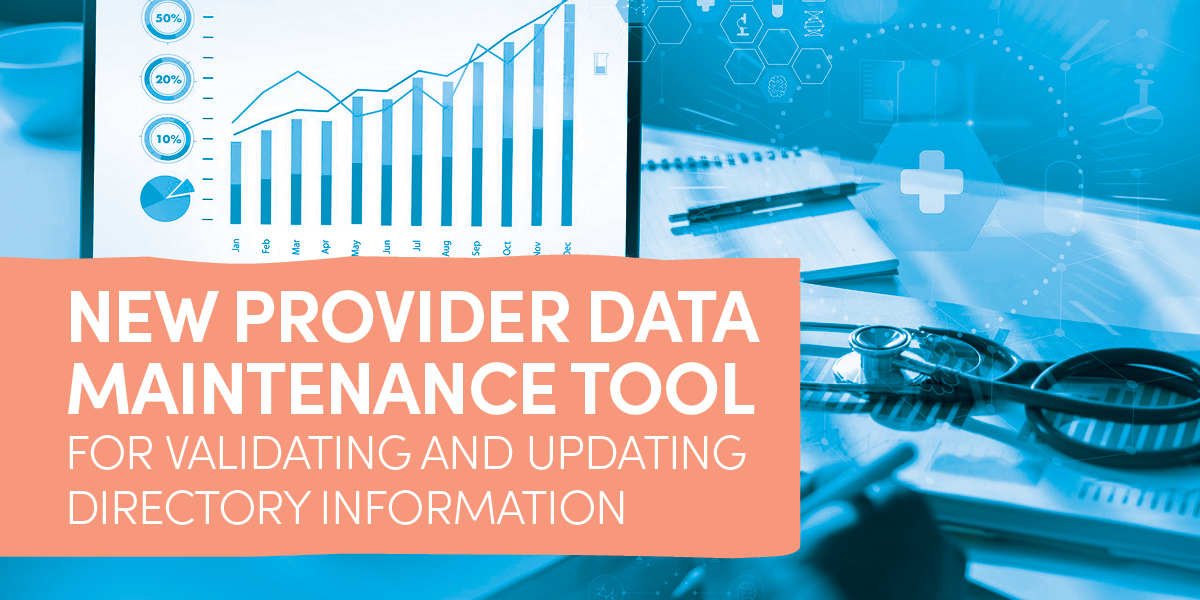
Beginning June 1, 2023, professional providers will be able to validate their Highmark Provider Directory information within the new Provider Data Maintenance (PDM) tool in NaviNet®  in addition to the forms
in addition to the forms  currently available, as required every 90 days.
currently available, as required every 90 days.
The PDM tool will streamline the validation process by providing an easy-to-use electronic application to update, validate, and attest to the accuracy of your information in one application. PDM also indicates the last time your information was validated and the due date for the next validation deadline.
EXCEPTION: PDM is not currently available for facility, ancillary, and any Medicaid providers. Please continue using the existing provider information management forms.
Updates That Can Be Completed in PDM Versus Forms
PDM will be rolled out in phases necessitating certain changes continue to be made through the existing forms. The table below outlines which PDM functionality will be available in June. Most updates will be reflected in real-time; those that will pend for review are indicated with an asterisk (*).
| Update in PDM Tool |
Update Through Existing Forms |
- Office Information: address*, appointment phone number(s), email, website, handicap accessibility
- Group/Practitioner Information: practitioner name*, languages spoken, acceptance of new patients, practitioner specialty/role*, locations, affiliated networks, NPI, education, and deletion of practitioners
- Patient Age Ranges
- Hospital Affiliations*
- Walk-ins Welcome
- Telehealth Services
- ePrescribe and Electronic Medical Records
|
- Practitioner Credentialing: requests, changes, and services
- Create New Practice Account or Update Existing Participating Practice Tax ID
- Adding a Practitioner to an Existing Account
|
Tips for Using the PDM Validation Function
 This section includes tips for using the PDM Validation function within NaviNet; it is not a full guide. A guide on how to use this function is being created and will be posted on Plan Central once it is completed.
This section includes tips for using the PDM Validation function within NaviNet; it is not a full guide. A guide on how to use this function is being created and will be posted on Plan Central once it is completed.
IMPORTANT: Office staff workers who maintain the attestation data/information will need to have their NaviNet Security Officer grant them access to NaviNet to complete all future attestations.
It is recommended that you begin the validation process at least 1–2 weeks prior to your unique validation due date, as you will not be able to validate your information until all pending requests are completed (see #4: Editing Information below).
1. Reviewing Last Validation Date:
- The top of the form will state the last date providers validated their information and the next due date to validate their information.

2. Confirming the Information is valid:
- In each section, you must either select YES that the information is valid or select NO and then update with the correct information.

- If NO is selected, a message to use the edit function to update the information will pop up. Once the information is updated, unless it goes to the pending queue (see #4 below), go back, and select YES.

- If YES is not selected, the Validate button will be greyed out and not clickable.

3. Reviewing More Information:
- To review more information or edit information in any of the sections, click the ellipsis at the left of the options.

4. Editing Information:
- If a professional provider needs to make edits while reviewing more information, click the edit button on the review screen. NOTE: The edit button and review screen will state the specific information that can be edited, and they will look different depending on what section of the form the provider is working on.

- Some information will pend for Highmark’s review after you submit your edits. You will be able to check all pending requests in the pending queue, by clicking the Pending Request link at the top of the form. Changes that will need to pend for Highmark review include practitioner name, specialty and role, hospital affiliations, and addresses — if updates are for out of state or out of region.

5. Practitioner Information:
- To access information about each individual practitioner, professional providers will need to click on the ellipsis next to each practitioner separately. Once you click the ellipsis, you will be taken to a new page with information about the individual practitioner’s specialty, whether the provider is accepting new patients, what languages the provider speaks, and other helpful information.



Provider News, Issue 4, April 2023 | © 2023 Highmark Blue Cross Blue Shield of Western New York

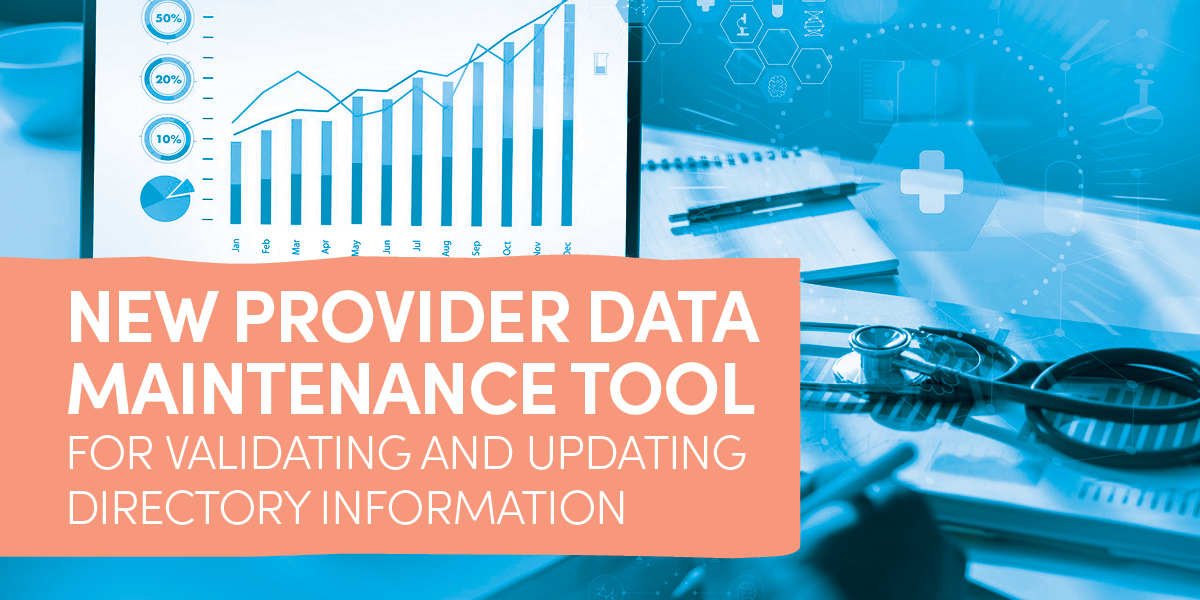
 in addition to the forms
in addition to the forms  currently available, as required every 90 days.
currently available, as required every 90 days. This section includes tips for using the PDM Validation function within NaviNet; it is not a full guide. A guide on how to use this function is being created and will be posted on Plan Central once it is completed.
This section includes tips for using the PDM Validation function within NaviNet; it is not a full guide. A guide on how to use this function is being created and will be posted on Plan Central once it is completed. 






